Maybe you are visiting a friend and your baby needs a nap or your child has fallen asleep in the car and you don’t want to wake them up. Whatever the reason, there will be times when you need eyes on your sleeping child that are not yours and you will find yourself without a baby video monitor. Fortunately, this is not a problem in a world where almost everyone has a smartphone. In fact, in just a few steps, it is easy to turn phones, tablets or laptops into video monitors. Find out how to do it now!
1. iOS devices

What you will need: Two iPhones, iPads, or a combination of both. These may be your current devices or old phones that you no longer use.
Preparation time: Two minutes.
How it works: By using FaceTime (this is the easiest method), you will make a video call between you and your sleeping child.
2. Steps

- Set up a phone or tablet in full view of your sleeping child, it will be your camera. Of course, you may need to hold it with a book or other object to make sure the angle is correct, but just make sure it is not within the child’s reach when they wake up. Also, if you don’t want the screen to distract the child when he or she falls asleep, use the rear camera.
- Open the FaceTime application on the second phone, i.e. your screen, and enter the phone number or email associated with the first phone (Apple allows users to use Facetime on multiple devices, so if both phones or tablets are yours, simply enter your Apple ID. If it belongs to your partner, enter their phone number or Apple ID.)
- Now select the green camera icon in the FaceTime application to launch the video call.
- Accept the FaceTime call and you should now see your child on the screen.
- Turn down the camera volume (but don’t turn it off if you want to hear potential crying) and continue what you were doing.
Advantages: Super fast installation and only requires one account.
Disadvantages: Only works on Apple devices and accounts.
3. Android devices
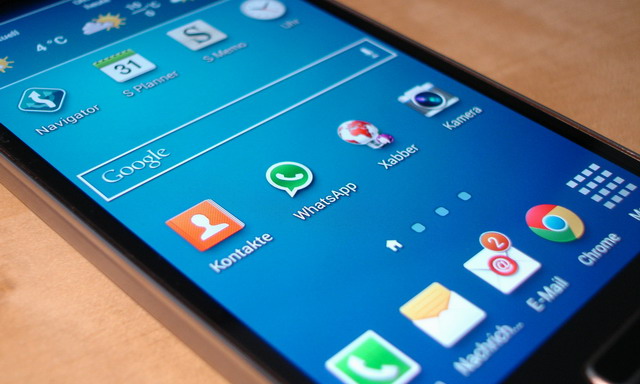
What you will need: Two Android smartphones or two tablets.
Preparation time: 5 minutes.
How it works: If you use Google Duo, Google Hangouts or Skype to make video calls, the process is about the same as the FaceTime process mentioned above. You can also download one of the many baby camera applications from the Google Play Store: they work just as well. We suggest Nancy Baby Monitor because it also works on iOS, which means that if you and your spouse do not have the same electronic devices (iOS/Android), you can always connect both phones.
4. Steps

- Download the Nancy Baby Monitor app from the Google Play Store and install/open it on both devices.
- On the camera, select the “Baby” icon. A number should appear.
On the monitor, select the “Parent” icon. Enter the number from the camera’s device. - When the two devices are paired, the video should appear on the screen. Be sure to select the “Video” tab and adjust the sensitivity to the baby’s movement.
- Again, make sure the camera volume is turned down, but the microphone is not muted, assuming you want to hear some sound.
Advantages: Multi-platform, free, very short lead times, easy to set up.
Disadvantages: The 4-digit password seems unreliable and there are few options for customization.
5. Windows laptops

What you will need: A laptop computer with a built-in webcam (if you have a MacBook, you can use Facetime) with Google or Skype accounts.
Preparation time: 5 minutes
How it works: It works just like Android devices, except you’ll use Google Hangouts or Skype to set up a video chat from the laptop to your phone. Either device can work as a camera.
6. Steps

- Place the laptop or phone in a visible place, but out of reach of your child who is about to sleep.
- Log in to Google Hangouts from your laptop with Google Account A.
- Log in to Hangouts from your smartphone using Google Account B.
- Send a video chat request (small camera icon) from the laptop to the phone.
- Accept the request by phone.
- Once the chat is started, darken the laptop screen completely and make sure the volume is turned down. In addition, if you use battery power, make sure that the power saving options are not set to turn off the computer.
Advantages: No need for a phone. Completely multiplatform and free of charge. You can work on your laptop while your child is sleeping.
Disadvantages: You need two different Skype or Google accounts for this trick to work. This can be difficult to install if the baby is already asleep, as laptops are large and difficult to install.
7. Pay attention to the battery and cellular data
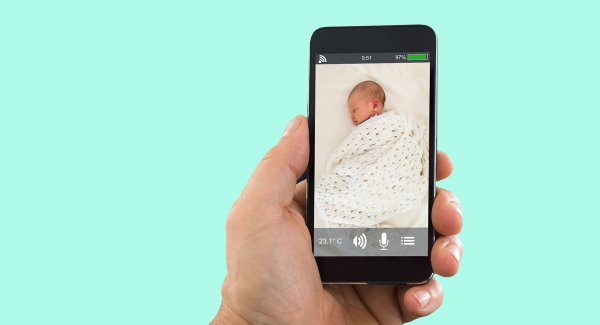
Keep an eye on the battery level and cellular data limits. You don’t want to “miss” part of your child’s nap because you run out of battery power or receive a big phone bill at the end of the month because you forgot to activate the Wi-Fi…
Cover photo: https://www.fatherly.com


![[Photos] Why WD-40 Is Magic In Your Garden?](https://lifetonik.com/wp-content/uploads/sites/7/2019/08/WD40-Prices-Highres_Page_8_Image_0008-218x150.jpg)





![[Photos] Take A Look Of The Obama’s New Home Before It’s Banned](https://lifetonik.com/wp-content/uploads/sites/7/2019/07/Obama1-218x150.jpg)

![[Slideshow] Celebrity Homes: 21 Of The Most Luxurious](https://lifetonik.com/wp-content/uploads/sites/7/2019/07/Taylor-Swift-218x150.jpg)
![[Slideshow] More Parents Are Now Gluing Pennies to the Bottom of their Kid’s Shoes](https://lifetonik.com/wp-content/uploads/sites/7/2019/07/Keep-Them-Entertained-218x150.jpeg)
![[Photos] 20 Fashion Mistakes That Too Many Women Make!](https://lifetonik.com/wp-content/uploads/sites/7/2019/07/5-style-mistakes-that-make-you-look-frumpy-featured-218x150.jpg)



















![[Gallery] 25 Discounts For Seniors To Which You Are Entitled Without Knowing It](https://lifetonik.com/wp-content/uploads/sites/7/2019/08/EAZxECUXUAAvNZR-218x150.jpg)
![[Slideshow] Here’s the salary of every governor in the United States](https://lifetonik.com/wp-content/uploads/sites/7/2019/08/Charlie-Baker-218x150.jpg)
![[Photos] No One Will Want To Buy This House After Seeing These Pictures](https://lifetonik.com/wp-content/uploads/sites/7/2019/08/terrible-real-estate-photos-2-5c35e727c9f95__700-218x150.jpg)



